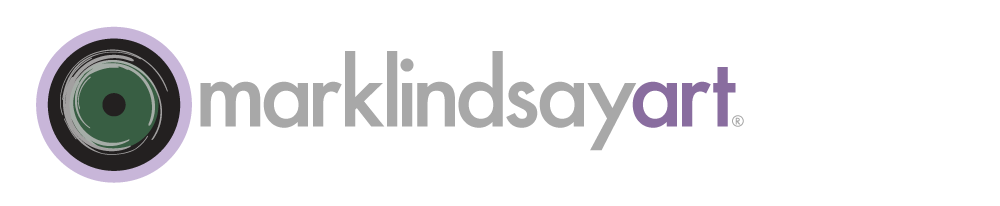Cracked Eggs | Mark Lindsay
The Multiply Blend Mode
It must be said right from the start—the Multiply blend mode is one of the most useful in Photoshop's toolbox. In fact, It might be the most useful. Hardly a day goes by when I don't use Multiply for something. It's analogous to a screwdriver in my toolbox—I always want it around. I can't imagine doing my work without it.
The Multiply blend mode, like all the other modes, works by applying a mathematical formula to luminance values of the pixels in the active layer (the layer to which we are applying it). The values are multiplied on a pixel-by-pixel basis by the composite values of the pixels in the layers beneath it. The products are pixels that are darker in value. Why this occurs is based upon the application of standardized arithmetic, something I plan on covering in a future post. For now, please accept that when we multiply these luminance values the results give us a darker image—at least most of the time.
Logic tells us that because it's part of the darkening, blend-mode group, using Multiply will mostly result in a darker image. It might be darker overall or in selected areas. It might be darker based upon the simple stroke of the brush tool, by the intricate luminance values of a specific channel or of another image, or by the interaction of several images composited together. If you want to darken an image, or darken a part of an image, then consider Multiply before you consider anything else. The more you use it, the more powerful it becomes.
Darkening images, per se, is just the beginning of what we can do with Multiply. It's also incredibly useful as a compositing tool. With Multiply, we can combine one image with another, yielding a deep, rich composite that seems as if the two images grew together organically. And we can do so without clipping our dark values to black because Multiply never clips to black unless your shadows were already clipped to start with. At its most basic, it yields an effect similar to what we might see if we were to sandwich two transparencies together and place them on a light table.
Multiply has another very useful, compositing attribute; it turns to transparent anything that's white on the active layer. It also renders anything black as completely opaque. So, it quickly and easily will allow you to composite something of high contrast (like a black & white logo) that you wish to place atop another image.
An image can actually be multiplied to itself. Here's how you do it. Add an adjustment layer to an image. I always use a Curves adjustment layer (you're not limited to this choice, however) because it makes logical sense to me and also gives me added functionality if I need it. Don't do anything to modify the adjustment layer (keep it at its default settings) except to change its blend mode to Multiply. The image instantly becomes darker according to the mathematical operation of the blend mode. You can modify this by adding a layer mask or changing the opacity of the layer. The variations are endless.
The key to mastering the Multiply blend mode is to try it as often as you can. Once you do so, ask yourself if the effect needs to be amplified or lessened, and if so, in what ways. Because the blend mode is based upon a mathematical formula (as are all the blend modes) you start off with one, out-of-the-box effect. But, that's just the starting point. Try adjusting Multiply doing one or more of the following:
- Lessen the effect by modifying the opacity of the layer to which you've applied it.
- Amplify the effect by duplicating the multiplied layer.
- Add a layer mask to selectively mitigate the blend mode. For example you may wish to add a luminance mask so that only highlights are darkened in the multiplied image.
- Adjust the Blend If sliders within the Custom Blending dialog box. You get to this by double-clicking on the blank area of any layer.
Use of the Multiply blend mode often results in rich imagery of depth and complexity unachievable by other methods. It's a blend mode that can yield quick results for Photoshop users of all experience levels. If you want to darken an image or blend two images together, think of Multiply first—and see what happens.
We'll explore specific uses for Multiply in future posts. For now, just play with it and see what you can achieve with it.