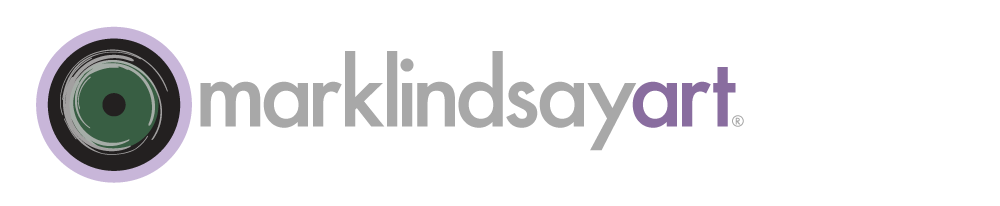Night Sky Eye | Mark Lindsay
The Linear Burn Blend Mode
Linear Burn is much more useful blend mode than it first appears. When used at full strength it’s a bit much for most uses. A more dramatic cousin of Multiply (and part of the darkening blend-mode group) it often results in the clipping of the shadow areas of an image. Clipping also occurs with Color Burn. However Color Burn results in a much more color-saturated composite.
Like Color Burn, Linear Burn is one of the Special Eight blend modes. It can be dialed back by adjusting Fill Opacity (refer to the post on Color Burn for more info) and that result is different than dialing back Opacity. Unfortunately most Photoshop users don’t realize this and therefore the blend mode is underutilized and appreciated.
There’s a natural cycle that we should go through when a darkening effect is desired in our composites. Normally, we’d first try Multiply first—it’s the go-to blend mode that makes sense perhaps 80% of the time. Linear Burn is the next logical step up if Multiply is too subdued. If more color impact and saturation are desired, we might try Color Burn. In either case, with the two Burn modes, reducing Fill Opacity might yield a more desirable effect.
In summary, the Linear Burn blend mode will give us:
- Clipped shadows (loss of shadow detail)
- Dramatically reduced highlights
- Naturally-saturated midtones
- A small loss of contouring
- A more dramatic image than what we’d get with Multiply mode
I feel that too many people establish a comfort level with too few blend modes. This observation comes after watching many students and clients work with them. You owe it to yourself to play with more of them to see how they might become part of your Photoshop toolbox. Take particular note of the Special Eight (also called the Fill Opacity Eight by Deke McClelland). We’ll cover these in length but, for reference, they are:
- Color Burn
- Linear Burn
- Color Dodge
- Linear Dodge (Add)
- Vivid Light
- Linear Light
- Hard Mix
- Difference
We’ll look at these more closely but there’s no reason why you might now play with them at any time. Simply select them in the Layers Panel and adjust the Fill Opacity to taste. See what happens.