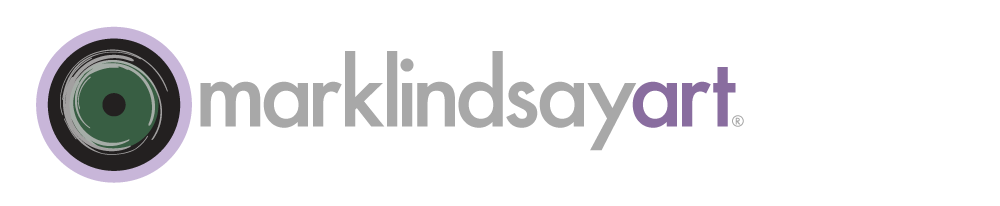Please Note: This will be the last post on highlights for now. We'll be offering some advanced highlight-recovery tricks at a later date.
Every RAW processor will handle highlights differently. For example, being a Mac user, I have the opportunity to test image processing with both Apple's Aperture and Adobe's Photoshop Lightroom. I find that Aperture can recover blown highlights just a little bit more elegantly than can Lightroom. Yet Lightroom's interface is more straightforward and easier to master. RAW processors have nuances and characteristics to their resulting images that remind me of the personalities of various types of film. We can fine-tune these processors to achieve various effects but that's beyond the scope of this discussion.
Right now we're focusing on highlights. Both Aperture and Lightroom have highlight-recovery sliders that can bring back highlights that are on the edge of being blown out. Both are called Recovery. I find that they are quite effective but the histograms and clipping indicators can be a bit misleading. Often a highlight looks to be within the range of the histogram but the details are still missing. The highlights are still blown out (after we apply Recovery) but seem a little less harsh in the transition from detailed highlights to pure white. I suppose this is better than nothing but it emphasizes how important exposure really is to highlight management.
There's a little-known feature in Aperture's Curve adjustment brick that can rescue highlights. On the lower, left side of the brick you will find a small, Range menu. Choose Extended and you will see an enormous area that extends beyond normal range of the highlights area. Perform the following and refer to the screen shots to recover some missing highlights.
- Choose Extended in the Range menu of the Curves brick.
- Add a few points in the curve to set and fix the main portion of the curve (where you see a histogram underneath it).
- Grab the top, right part of the curve and bend it down so that it meets the bottom x-axis of the graph.
- Monitor the blown-out highlights and see if they are improved. Adjust the curve as necessary.
 Aperture's Extended Curve
Aperture's Extended Curve
 Aperture Curve Adjusted for Highlight Recovery
Aperture Curve Adjusted for Highlight Recovery
Because I've been harping on proper exposure I would be remiss if I didn't warn you about shadow noise. Sometimes photographers will purposely underexpose their images just to be sure that highlight detail is preserved. Yet, this pushes more of the image into the shadow areas of the image and that means more noise! Most image noise resides in the shadows. Most of the image information resides in the highlights. So we don't want to underexpose our images by very much if we do so at all. However, if we do, Lightroom has better noise reduction features than does Aperture. But that's a topic for another day.