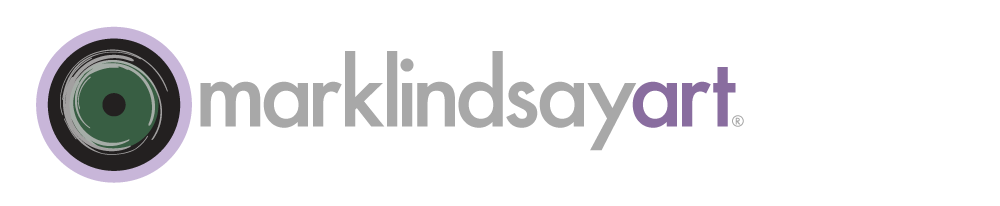Almost all brands of photo-management software have the ability to assign colored labels to your image files. It's been my experience with clients and students that the label feature is, more often than not, ignored or misunderstood. People ask me why—given the myriad combinations of keywords and other kinds of IPTC metadata (location, copyright, author, title, etc.)—one must also be concerned with the assignment of colored labels to our images. The answer is quite simple. It's visual.
It simply makes sense to have visual, organizational tools when organizing a visual medium. Today's software and computer hardware are modern miracles for the photographer. We can scroll and sort and rummage through our photos with blazing speed. It's hard to grasp anything about the images as they whiz by in the software window. Viewing the many thousands of thumbnails at our fingertips is like dreaming of a photo lab that exploded during the night, scattering a million Kodachrome slides into the air. It's sensory overload, a virtual world of visual stimuli gone awry. Labels can help add order to the chaos.
I use labels in a very simple, yet structured way. I want my labels to tell me about the very essence of a image file—nothing fancy. My label colors are clearly labeled and defined. For me, label color indicates the context of an image file. It gives me a quick, visual reference as to the relationship of the file to the larger, global catalog. That probably sounds lofty and and boring, so let's see if we can explain this succinctly. Here are my rules for labels.
I use five label colors, all common to (with some unimportant color variation) and available in Lightroom, Aperture, Bridge, and the Mac's Finder. I define the labels according to the file's relationship to the whole. Below is a list of the label colors I use along with the criteria used for label definition (file format in parentheses):
- Purple: RAW file, digital negative (DNG).
- Red: RAW file, digital negative from which a Master Image has been made (DNG).
- Blue: Master Image Photoshop image—the main, key derivative of the RAW file and the result of a roundtrip into Photoshop (TIFF).
- Yellow: Derivative of the Master Image, usually a file that has been repurposed for some utilitarian need (TIFF, JPEG, or PNG).
- Green: Master or derivative file that is incomplete; a work-in-progress (TIFF).
Labels also aid me in my overall workflow. When I import my images into the computer, no label is assigned. No label indicates to me that there is still metadata work to be done. If I take one look at my thumbnails and see unlabeled images, I know I there's unfinished business. Once I add keywords, copyright info (that's actually added automatically during import) and location information I assign a purple label color to it. This means two things: the image has its necessary metadata and and file is a RAW, digital negative with, as of yet, no Master Image created in Photoshop.
If I work on the file in Lightroom and decide to send it to Photoshop for more advanced work, I export it, work on it and save it as a TIFF file. Because Lightroom and Photoshop are designed to work together, Lightroom keeps track of that version of the file and adds it to its catalog. When I return to Lightroom I assign this new file a blue label. And the original, digital negative goes from purple to red. This tells me that the digital negative has a new partner file; a TIFF with a blue label. I can forever keep track of the two and their relationship to one another (it's a little more complex that what I've described but I want you get the essence of the workflow before I explain other nuances).
That's enough for now, I can see your eyes glazing over already. This stuff can be persnickety and seemingly tedious but I assure you that good, strong asset management is ultimately quite liberating and creative. But, as my yogi once told me, no freedom comes free.
We'll continue to elaborate on all this. In a future post we'll explore the nature of digital negatives, masters, and derivatives. For now, just be aware the labels are more than just pretty embellishments to your image catalog. They are valuable, visual tools that keep us from feeling like we're lost in an detonated photo lab.